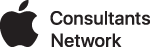MS Office 2008, like many programs, has a way to automatically update itself via an update app. The problem is that Microsoft has made the updater so incredibly sensitive to minute changes in your system that it may or may not recognize that you already have a suitable version of Office installed to update. Microsoft has a long list of suggestions on how to fix it including "delete & reinstall from scratch". The problem is that sometimes the updater fails on brand-spanking new Macs with fresh installations of Office.
Some definite causes are if you move the Microsoft Office 2008 folder from it's installed location in /Applications, or if you rename the folder or any of the apps within. Basically once you install it, DON'T MOVE OR RENAME ANYTHING relating to Office 2008. If you've moved or renamed, then you will definitely have to delete & reinstall.
IF you have not moved or renamed the folder or files within, then the one way that I've found to get around the troublesome updater that refuses to see your already valid installation in its default location is via command line.
First you need to make sure you have the updater package file on your desktop. If you've downloaded it from mactopia.com then drag the .mpkg file to your desktop. If you're trying it through the Autoupdater program, the good news is that the .mpkg file is actually saved in your ~(home folder)/Library/Caches/Installer/ folder. Examine the names of the files in this folder and find the one that matches the update you are trying to install. Drag it out to your desktop.
First make sure you are a user with Administrator privileges. Then in Terminal start typing the following command with a space at the end:
installer -pkg and then drag & drop the .mpkg file into the Terminal window. It will auto-populate with the file name to something like this:
installer -pkg /Users/username/Desktop/16807Office\ 2008\ 12.2.1\ Update.mpkg/
then make sure there is a space at the end of the line and add -target /
The final line should look something like this:
installer -pkg /Users/username/Desktop/16807Office\ 2008\ 12.2.1\ Update.mpkg/ -target /
Hit RETURN
Good luck!