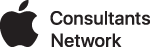Login as a (different) admin user and change user shortname to whatever it should be:
https://support.apple.com/en-us/HT201548
Go to the Users folder on the startup drive. The Users folder contains the home folder of the account you're renaming. Rename that account's home folder and make note of both the old name and new name.
When prompted, enter the then enter the administrator name and password that you used to log in.
From the Apple menu, choose System Preferences.
Click the Users & Groups icon in the System Preferences window.
Click the lock icon in the Users & Groups pane, then enter the administrator name and password that you used to log in.
From the list of accounts, Control-click or right-click on the account that you want to rename.
Choose "Advanced Options" from the shortcut menu that appears.
Change the "Account name" field to match the new name that you gave the home folder in the Users folder.
When modifying the account name (short name) or the home folder name, it should not contain any spaces. If the current account name already contains a space, you won't be able to edit this field until the space has been removed. Click immediately after the space, or use the left arrow key to move the text insertion point immediately after the space, then press the Delete key to remove the space.
Change the "Home directory" field to match the new name that you gave the home folder in the Users folder.
Click OK, then close System Preferences.
Log out of the current administrator account, then log in to the renamed account.
Verify that your old files and folders are visible and the account is working normally