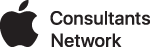Using an iPhone in conjunction with a MobileMe account is a wonderful thing. You can add events to your calendar, contacts to your Address Book, new bookmarks to your Safari all while you're on the go. You don't have to worry about plugging your iPhone into your computer every time you make an addition or deletion to these items. However, there are times when technology can be a little troublesome and MobileMe isn't immune to this either.
The most common problems I've encountered with MobileMe are calendars not syncing at all or you've got duplicate calendar and/or address book entries on your portable device.
With ANY problem with MobileMe syncing on any device, always identify where your "master" resides. Check your computer's iCal and Address Book and Safari, then check www.me.com, then compare what you find with what is on your iPhone/iPod/Ipad to see what has the current data. If you find that there's some data here and some data there and some over there, then you will need to manually consolidate the discrepancies into a single location. I would suggest entering a new event or contact on your computer, then force it to sync. Wait a minute or so after it syncs and then login to www.me.com and see if the new data was uploaded. Then delete that data you just added and log out from me.com. Manually sync again and then check your computer. If the data is syncing between your computer and MobileMe then use your computer to manually enter the data that is out of sync on your other devices. Once you have your "master" data up to date, then on the device that is not syncing correctly, you need to basically remove it from the mix. With other computers, you can just go to the MobileMe preferences ON THE COMPUTER THAT IS NOT SYNCING CORRECTLY, click on Advanced and then highlight the computer giving you problems and choose to "Unregister" or "Stop Syncing computer". When it completes the unregistration, go to the Account tab and Sign Out. Restart the computer for good measure. When the computer comes back up, sign in again on the MobileMe Account tab and then choose to sync Automatically. It should then as you if you want to replace or merge data. You will want to REPLACE ALL DATA ON THE COMPUTER WITH DATA FROM MOBILEME. Make sure the arrow is pointing from the cloud toward the computer icon.
If this doesn't fix the syncing, then there may be problems with some of the data on the computer that is preventing it from performing a proper sync and you'll want to call your friendly neighborhood Apple Consultant to dig deeper into it.
To fix the doubled up calendars, the way I've been able to do that is to go into Settings (on the iPhone/iPad/iPod Touch), then "Mail, Contacts, Calendars", tap on your MobileMe account (it should say something like Mail, Contacts, Calendars right below the bold text) On the next screen turn off Calendars (or anything else that doesn't appear to be synching) It should ask you if you want to Keep or Delete the data from your iPhone. Make sure you verify where the correct data resides. Once you verify that the data on the iPhone is incorrect, choose to delete it. Wait a couple minutes - put the phone down and work on something else - and then turn the calendar sync back on. it may ask you if you want to merge the data. If it does, you do want to merge so tap on the appropriate button. Be patient with it, because you do have a lot of data it has to re-synch. After about 5 minutes go back in and check the calendar etc and see what you have.
VERY IMPORTANT, if you have a MobileMe account, be absolutely certain that you do NOT have iTunes syncing the calendar, contacts and bookmarks. This will guarantee multiple copies of the same calendar.