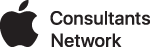When moving UNIX virtual machines from one VMware Fusion host to another, the network interfaces can get totally borked. This seems to be caused by Fusion not presenting the same virtual hardware to the VM.
If you move your VM and you cannot ping the device, and you've already checked your network settings in VMware, it could be that your virtual machine needs to be configured to recognize the new virtual network hardware.
These examples are for CentOS, as that is what we have in our production environments. Your mileage may vary.
To see your network interfaces, from the command line in the VM:
ifconfig
... will display something like this:
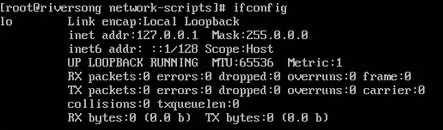
Note that there is no eth0 interface at all! There was before!
To list your available ethernet devices, use either: ifconfig -a or ip link show , which displays the devices and their information.

Note the MAC address, as in this example: 00:0c:29:20:0c:86. We will need this in order to modify the network script.
Edit your network script located at /etc/sysconfig/network-scripts/ to use this new MAC address.
Change or add the line in your network script to match the value we discovered above, e.g.
MACADDR=00:0c:29:20:0c:86
References
https://unix.stackexchange.com/questions/125400/how-can-i-find-available-network-interfaces
https://www.centos.org/forums/viewtopic.php?t=8181
http://www.putorius.net/2012/10/how-to-configure-static-ip-address-in.html